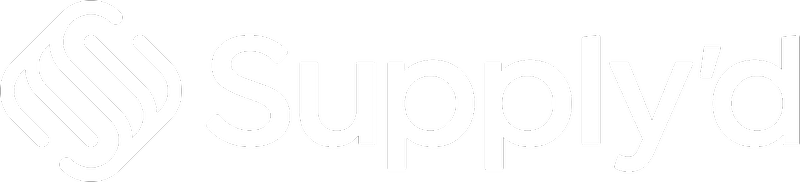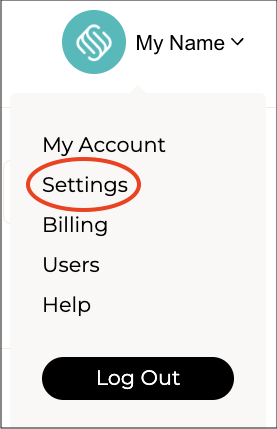In Supply'd, "Templates" allows you to create your own custom templates for labels, spec sheets, etc. Supply'd also has set system templates for things such as labels, product tickets, delivery slips etc., if you don't want to create your own.
To create a template to use with Supply'd, click on your company name in the top right and select "Settings". Scroll down and select "Templates" from the "Settings" menu.
A list of templates show. Anything you may have created in Supply'd will show as "CUSTOM". A set Supply'd template will show as "SYSTEM".
To create a new template, click on "Add +", the "Add Template" form will open.
Complete the fields as per guidelines below. (Use the little arrows beside the section headings to expand each section for completion. Up is expanded, down is hidden.)
Template Details
- Name* [required] - A reference name for the template.
- Template Type* [required] - The type of template your are creating. Select one of the following from the drop-down.
- Products -
- Product Label
- Product Ticket
- Product Spec Sheet
- Product Recipe
- Orders -
- Order Pick List
- Order Pack Slip
- Order Invoice
- Order Shipping Label
- Order Gift Card
- Order Delivery Slip
- Quotes -
- Quote
- Quote
- Customers -
- Customer Pricelist
- Customer Pricelist
- Tubs -
- Warehouse Tub Label
- Warehouse Tub Label
- Production -
- Production Pick List
- Production Pick List
- Deliveries -
- Delivery Run List
- Delivery Run List
- Products -
- Dimensions* [required] - Label width and height in millimetres.
Template HTML
The content and HTML code used for generating this template. For help see the Using Handlebars With Templates, Products & Third Party Integrations article.
Template Handles
A list of available handlebars for this template. The list may vary depending on the Template Type chosen above. Not all fields may have content for all templates.
Advanced Variables
Advanced variables to apply to this template.
- Page Margins (Top/Bottom) - The margins on the top and bottom of the template in mm.
- Page Margins (Left/Right) - The margins on the left and right of the template in mm.
- Nutrition Font Size - The font size for the text in the nutrition table.
- Nutrition Width - The width of the nutrition table in millimetres.
- COOL Font Size - The font size for the text in the COOL (Country of Origin Labelling) label.
- COOL Width - The approximate with of the COOL label. This width is ignored for products made outside of Australia.
Save
Click"SAVE" to save your template. Your template will appear in the "Templates" list.
Editing Templates
Clicking on a template in the "Templates" list will open the "Edit Template" form. You may make any changes required following the guide above.
Additional Options
Clicking on the 3 dots on the top right-hand corner of the form opens a menu with additional options.
Generate Sample -
Opens the "Print Label" form to print a sample label/sheet.
- Product* [required] - The product you would like to generate a label for. Pick from a list of all products you have entered in Supply'd.
- Template* [required] - The template to use to generate the label.
- Batch - The batch code to print on the labels.
- Copies* [required] - The number of copies to print. Either type the number or use the arrows.
- Customisation
- Font - Whether or not to include additional details on the label. None will print just the product name and barcode. Price will have the product name, price and barcode. Custom text will allow you to include your own text along with the product name and barcode.
- Barcode - Whether or not to include a barcode on the label. If including which barcode type would you like to use and include.
- Logo - The logo to use for printing. Select from the drop-down. Only applies to templates which utilise the logo_image.
- Custom Text - Custom text to include on the label. Maximum of 20 characters. Only applies to template which utilise custom text.
Duplicate -
Make a copy of this template. This is useful if you want a similar label and will just need to change a few fields, for example, the same product but in a different size, or the same product but a different batch number. You will be prompted to save the current template if you have made any changes. The "Add Template" form will open. Give the template a unique name and make any changes required following the guide above, clicking "SAVE" to save the new template.
Remove Template -
Remove the template. You will be asked to confirm. Note: System Templates will not have this option.