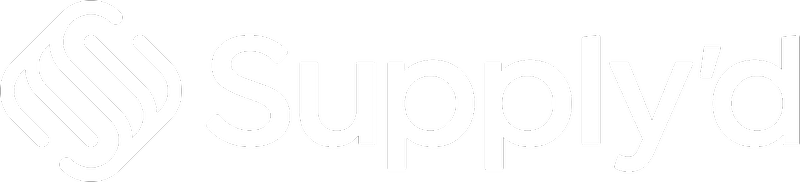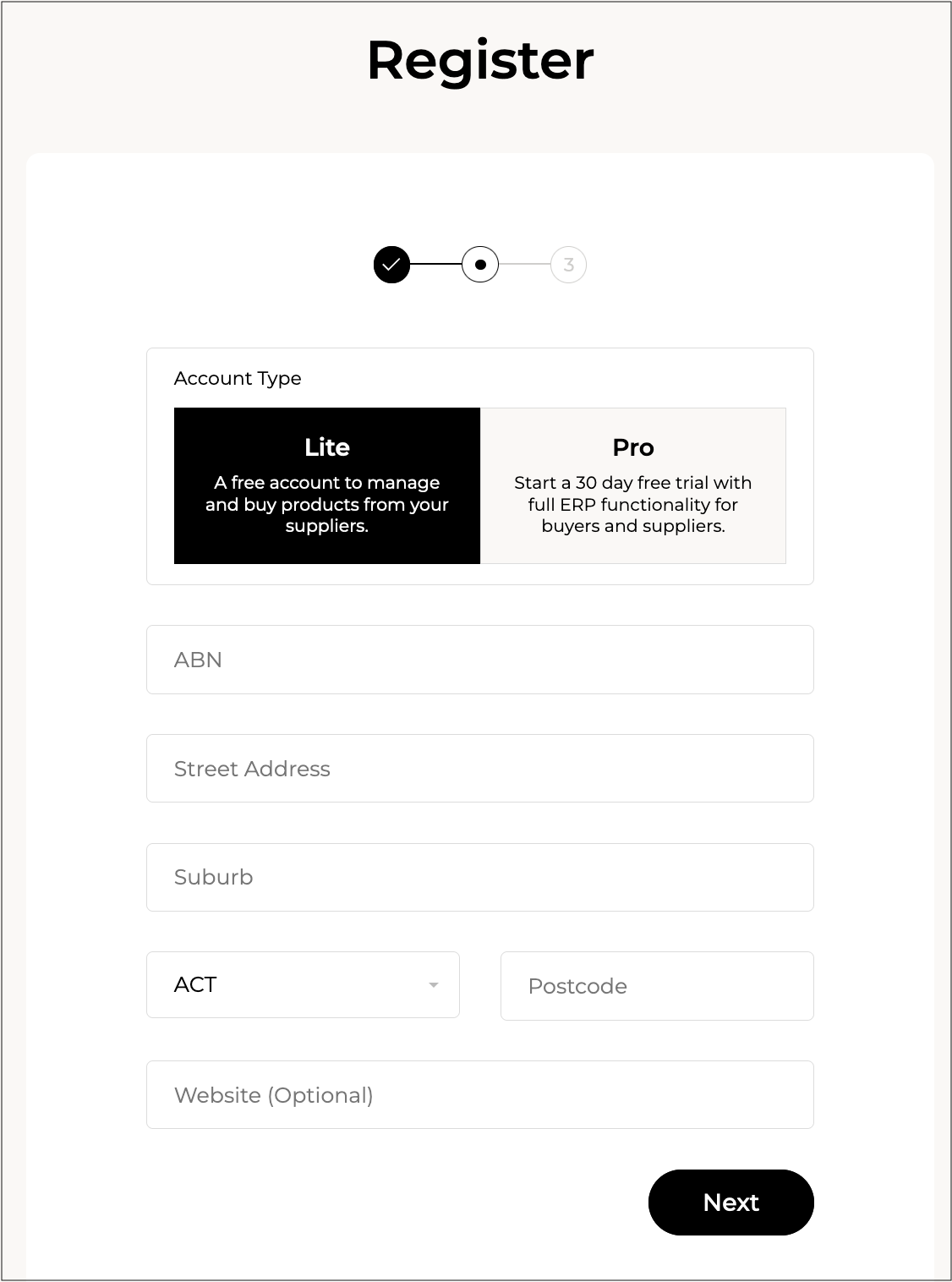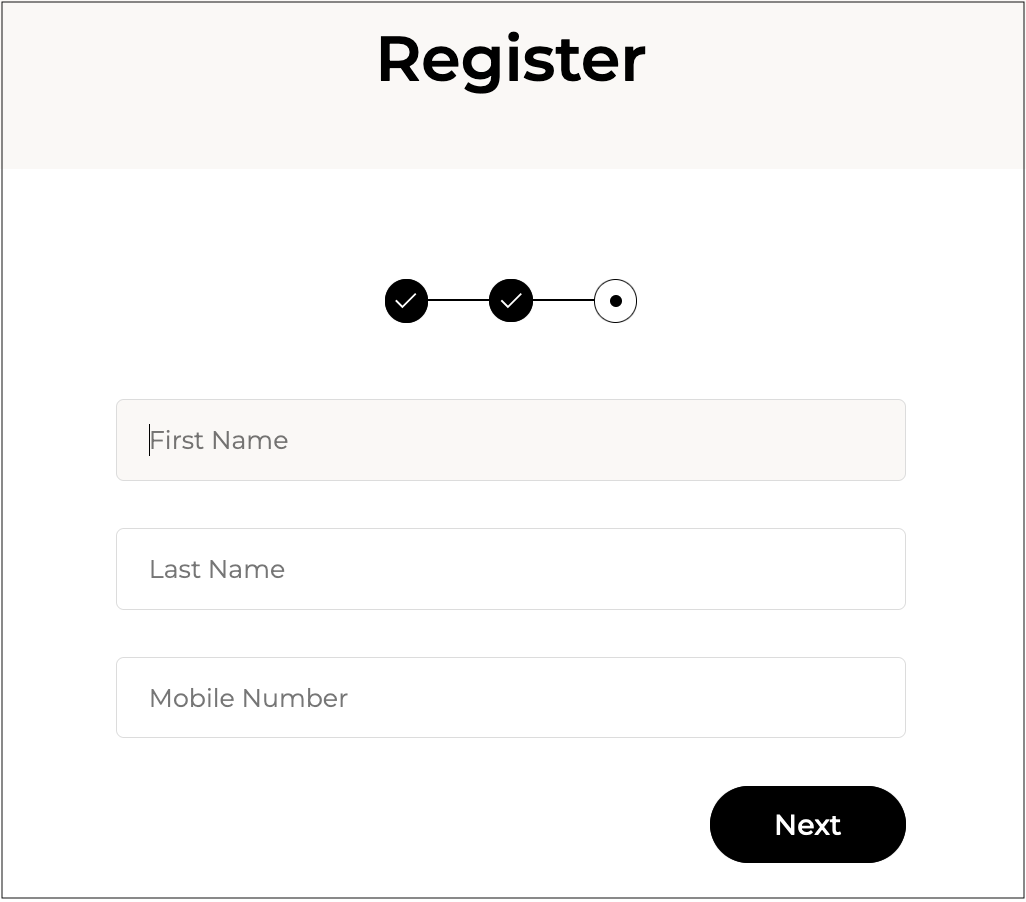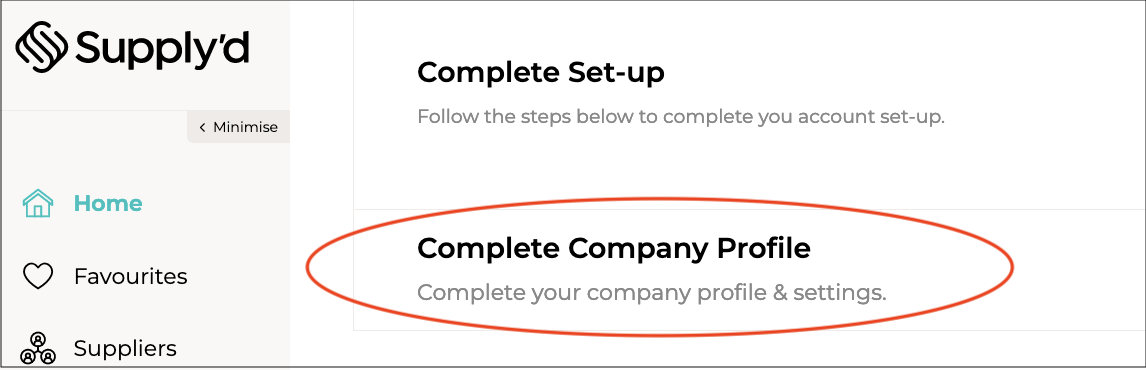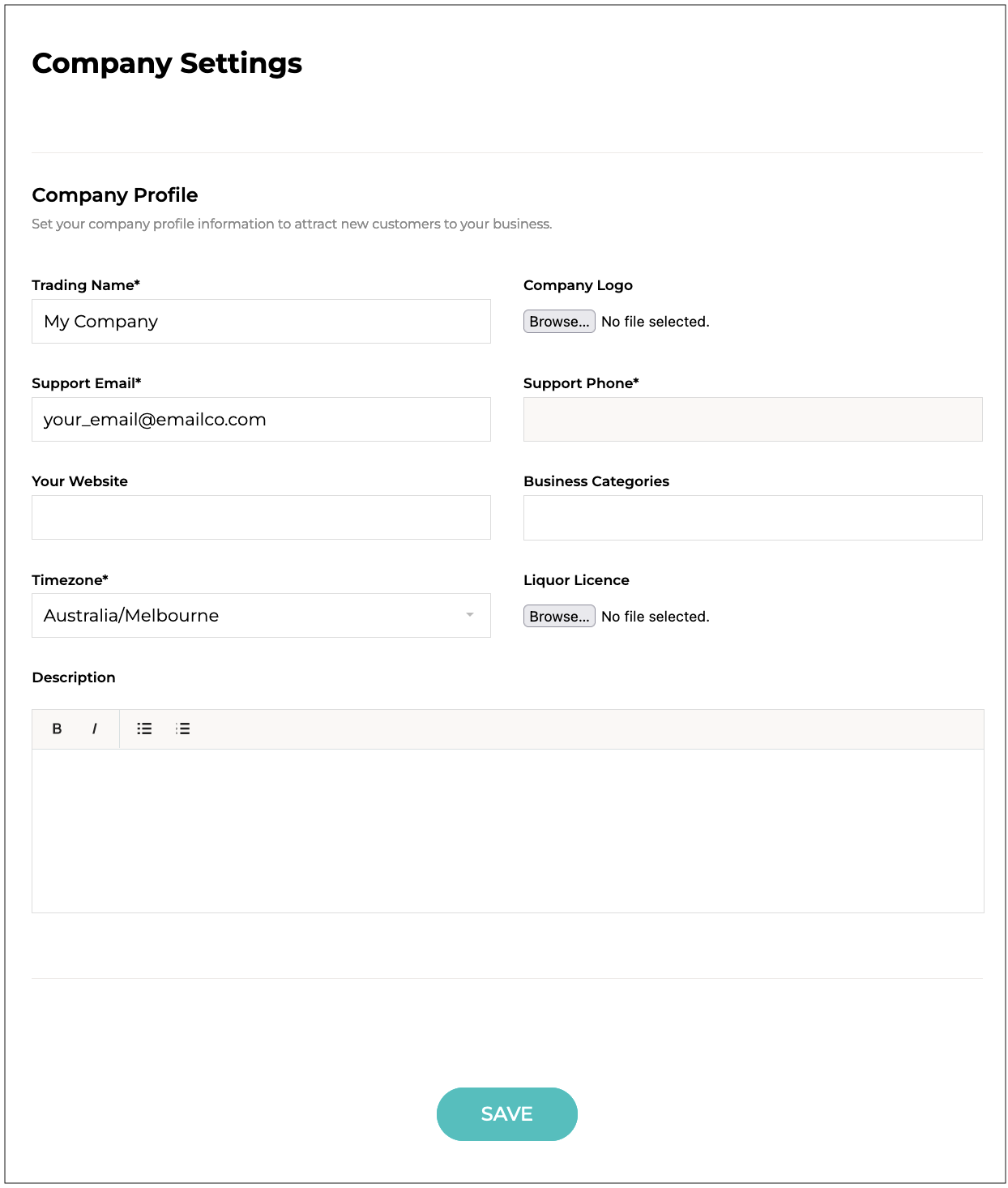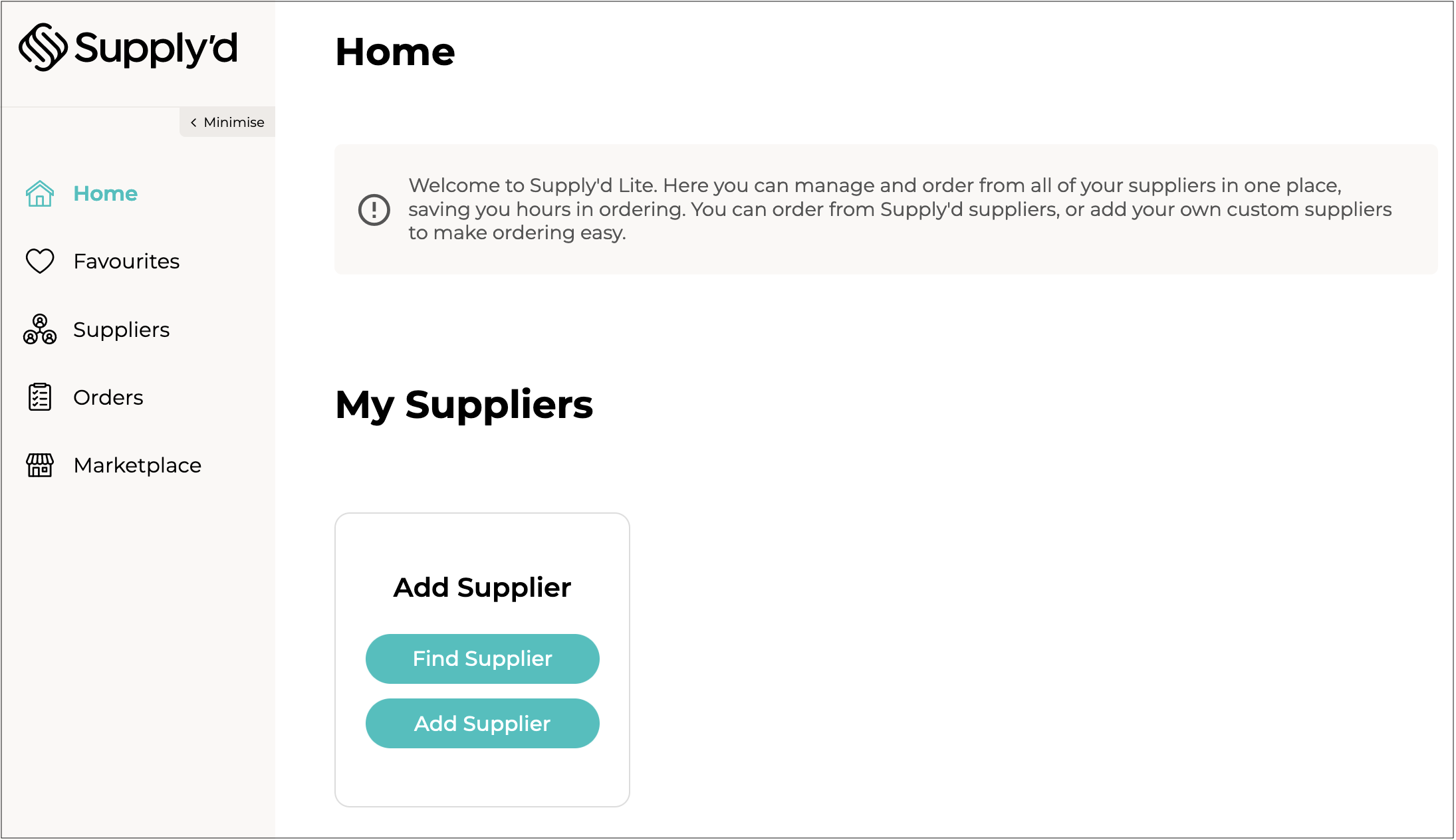To create your account with Supply'd use the link you were provided to register from the referring supplier.
If you have not been provided a referral link but would like to register for a free Supply'd Lite account, or a trial of a Pro account visit https://app.supplyd.co/register/. You will then be presented with a series of steps in order to create your account.
On the "Register" page, enter your email and click "Next".
Select the type of account your would like to create, in this case select "Lite". Enter your ABN, business address and optional website. Click "Next".
Note: The account type will only show if you haven't been referred by a supplier. The ABN must valid and current, you will not be able to proceed with an invalid ABN.
Enter your name and mobile number. Click "Next".
You will be sent a code to verify your mobile phone number. Enter the code in the field shown. If you do not receive the code click "Resend Code".
You will also be required to verify your email address before being able to trade on Supply'd. See here for details on how to do this.
To Complete Set-up, click on "Complete Company Profile".
- Trading Name* [Required] - Defines the trading name of your business. This is the name customers will see in Supply'd. For example if your legal business name was Milk Co Pty Ltd, but you trade as Milk Co, you would simply enter the value "Milk Co".
- Company Logo - Upload your company logo. It is recommended to use a PNG image with a transparent background. Square images work best if available at least 500px wide. Wider images can be used as well. JPG images are also accepted.
- Support Email* [Required] - The email address customers/suppliers can use to contact you in case of an an issue or enquiry. This is not publicly available until an order or connection has been made.
- Support Phone* [Required] - The email phone number customers/suppliers can use to contact you in case of an an issue or enquiry. This is not publicly available until an order or connection has been made.
- Your Website - Your website address. If you don't have a website please enter a Facebook or Instagram URL.
- Business Categories - Defines the business type that your business is. Select the category or categories that are most appropriate for your business. For example, if you are a bakery who also has a cafe, you would select "Cafe" and "Bakery/Patisserie". These will define what product your see in the marketplace to ensure it is relevant to your business. For a full list of possible buyer business types click here.
- Timezone* [Required] - The timezone your business most commonly trades in. This will be a default timezone for all new users you add to Supply'd.
- Liquor Licence - If your business has a liquor licence, upload a copy here. This is used if purchasing product that require a liquor license in the marketplace.
- Description - A description of your business to be displayed on your profile. Used to help sell your business to potential customers.
Click "SAVE" to apply your settings.
Welcome to Supply'd Lite. Here you can manage and order from all of your suppliers in one place, saving you hours in ordering. You can order from Supply'd suppliers, or add your own custom suppliers to make ordering easy. (Instructions for adding custom suppliers can be found in the How To Create & Manage Custom Suppliers article.)