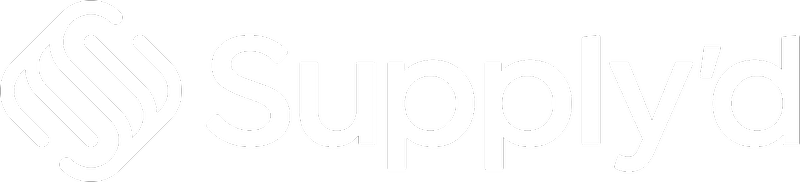In this article, we will guide you through the stocktake process step by step, providing detailed explanations and helpful insights for :
- Performing a Stocktake
- Finalising a Stocktake
- Viewing Stocktake Items before finalising
- Viewing the Stocktakes list on the Scanner after finalising, including downloading and filtering.
Performing a Stocktake
To start a stocktake, open Supply'd on the scanner. Select "Stocktake" from the "Scanner" menu.
The "Start Stocktake" screen will appear. Select the stocktake location from the drop-down menu, then click "START".
You will be prompted to confirm. Keep in mind that while a stocktake is in progress, you cannot receive or transfer stock from this location. Be sure to schedule the stocktake at a time when no deliveries or stock transfers are expected.
Click "Start". The "Scanner - Stocktake" screen will show, flashing red to indicate it's ready to scan.
You can either scan the item's barcode or search for it manually. Scanning is the quickest and easiest method.
Scanning - To scan the item, point the scanner at the barcode on the item and simultaneously press the 2 red and black buttons on the sides.
Manual Search - Searching manually is useful if the item doesn't scan, doesn't have a barcode or the barcode is damaged. To search manually, in the "Search Products" field, start to type the name of the item and a list of matching products will show for you to select from.
Once the item is scanned or selected, a screen will appear detailing the item and the stock levels.
Count the number of items that are on the shelf and, if necessary, adjust the number using the "-" and "+". In our example, if Supply'd shows 21 White Chocolate Unicorns but only 20 are actually on the shelf, press the "-" button to correct the count. Tip: If the number is large, you can click the "0" and type the number in.
The screen will update to reflect the changes, including the new count and the adjustment made.
If any of the batch details shown are incorrect, click the pencil to the right of the batch #. The "Edit Batch Details" form will show where you can edit any details necessary. Click "SAVE" to apply these changes.
If a new batch is required, click "Add New Batch". The "Add Batch" form will show where you can create the new batch. Click "SAVE" to add the new batch.
Click the "X" in the top right corner to close the item and proceed to the next one.
Repeat the process for each item in the stocktake.
Finalising a Stocktake
Once completed, click "Finalise Stocktake".
You will be asked to confirm.
"Stocktake Finalised" will flash across the top of the screen in green.
Be sure to remember to finalise the stocktake, as the inventory numbers will not be updated until then. Additionally, you should not pick, receive or transfer stock from this location until the stocktake is finalised. You can break the stocktake up into smaller counts to assist with doing this during trade.
If a stocktake hasn't been finalised and you attempt to start a new one, you will be prompted to resume the incomplete stocktake.
Additional Options
Before finalising, clicking the three dots in the top right corner will open a menu.
- View Stocktake Items - Enables you to view the items you have adjusted during the stocktake. Note: Only amended items will be displayed; unchanged items will not appear on this list.
- Location - The location where you are performing the stocktake.
- Created at - The current time and date.
- Unit variation - The total discrepancy in item counts.
- Cost Variation - The total dollar value of the discrepancy in item counts.
- Item - The item, item size, item code, and batch number.
- Variance - The discrepancy in item counts for this item.
- Old Count - The count for this item that was in Supply'd prior to the stocktake.
- New Count - The count for this item after the stocktake.
- Value - The dollar value of the discrepancy in item counts for this item.
- Total Variance - The total discrepancy in item counts. In our example, one item was over by +1 and the other short by -5, making the total of 4.
- Variance Value - The total dollar value of the discrepancy in item counts. In our example, one item was over by +1 with a value of +$0.75 and the other short by -5 with a value of -$3.75, making the total of $3.00.
You will also see 3 dots at the top right of this screen. The only option in this menu is "Cancel Stocktake".
Selecting this will cancel the stocktake. You will be asked to confirm.
- Finalise Stocktake - Will finalise the stocktake. An alternative to the "Finalise Stocktake" button.
- Cancel Stocktake - Will cancel the stocktake. You will be asked to confirm.
Viewing Stocktakes on the Scanner
To view a list of stocktakes on the scanner, click the 3 lines on the top left to take you to the Supply'd main menu.
Select "Inventory", then the "Stocktakes" tab. Stocktakes are labeled with colour-coded tags - either "COMPLETED" or "IN PROGRESS" - for easy identification.
Clicking on a stocktake will bring up all the details, the same as "View Stocktake Items" above.
Clicking the three dots in the top right corner will open a menu. The only option in the menu is "Export Stocktake". Selecting this will allow you to download the stocktake details.
Filtering the Stocktakes List
It is also possible to filter the stocktake list. To do this, click on the 3 lines under the heading.
These options will appear for you to select from.
- Stocktake Status - Select one or both from the drop-down menu.
- In Progress
- Completed
- Warehouse - From the drop-down menu, select the location(s) you would like to filter by.
- Date Range -Clicking the field will open a calendar, allowing you to select a date or date range for filtering.
Click "FILTER" to display the filtered list.