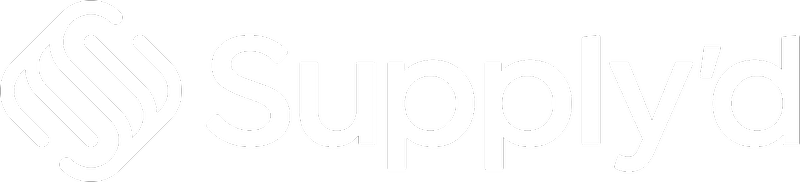In this article, we will guide you through the process of picking and packing orders, providing detailed explanations and helpful insights for:
- Starting a Pick & Pack
- Single Pick - Picking a Single Order
- Cluster Pick - Picking Multiple Orders at Once to Tub on a Trolley
- Pack - Packing an Order
Starting a Pick & Pack
To start a Pick & Pack, open Supply'd on the scanner. Select "Pick & Pack" from the "Scanner" menu.
The "Start Pick & Pack" screen will show.
- Process - Select whether this is a:
- Single Pick - Picking of a single order.
- Cluster Pick - Picking multiple orders at the same time into separate tubs. To configure this you will need to have added tubs and their dimensions in the Pick & Pack Settings. See the How to Manage Pick & Pack Settings article.
- Pack - Packing an order.
- Warehouse - Select the location of the order to be picked from the drop-down menu.
Single Pick
On the "Start Pick & Pack Screen", click on the "Process" field and select "Single Pick".
Select the location from the "Warehouse" menu.
Click "START".
A list of orders will appear. Select the order you wish to pick.
The order will open showing the order details and the number of each item in the order.
Use the "+" button to add items as you place them in your tub (or collection container). Tip: If the number is large, you can click the "0" and type the number in.
The screen will update to reflect the changes and minimise the item details if the entered number matches the ordered quantity.
Note: If you enter a number greater than the order quantity, the scanner will emit an audible beep, and the blue background around the numbers next to the item name will turn yellow.
Repeat for each item in the order.
Once you have collected all the items in the order, click "FINALISE".
Note: The "FINALISE" button will remain grey and will not appear blue until all items are picked in the correct quantities. You can still press it, but a warning will appear if any items are under-picked.
Depending on your settings, the scanner will automatically connect to your printer and will print the picking receipt.
Additional Options
Clicking the 3 dots next to "Order Number" will bring up a menu.
- Finalise Picking - Will finalise the Pick. An alternative to the "Finalise Picking" button. You will be asked to confirm. Note: This option will only appear after you’ve picked all items.
- Download > Enables you to download and print the following for inclusion with the order:
- Invoice
- Pack Slip
- Shipping Label
- Cancel Picking - Will cancel the pick.
Clicking the 3 dots on the order item will bring up a menu.
- Assign Batches - Clicking this opens the"Assign Batch" form and allows you to assign batches to the order. Click "Assign Batch" to assign that batch to the order item.
The Batch number will appear on the order item.
Add the number of items added to the order with that batch number by pressing the "+".
If there are multiple batches of any item to be added to the order, repeat the process. The total of all the items added to the various batches should add up to the order quantity. For example, this order requires 25 packs of Koala Twins. You have 20 packs from batch #5498 and 5 from batch #6227, totalling 25 packs.
Pro Tip: You can utilise automatic batch allocation by printing batch barcodes for your products. - Clear batches - Clears any batches assigned to the item.
Cluster Pick
On the "Start Pick & Pack Screen", click on the"Process" field and select "Cluster Pick".
Select the location from the "Warehouse" drop-down menu.
Click "START".
Tubs
Scan the tubs you would like to use with this cluster pick by pointing the scanner at the QR code and pressing both scanning buttons simultaneously.
In our example, we are picking 3 orders so have scanned 3 tubs - TUB: 1, TUB: 2, & TUB: 3.
Orders
Choose how you would like to assign orders for this cluster pick.
- Allocate Orders -
- Auto-assign - Have orders automatically assigned based on your chosen criteria.
- Auto-assign - Have orders automatically assigned based on your chosen criteria.
- Pick Priority - Select one or more pick priorities to use in this cluster pick. Leave blank for all pick priorities.
- Delivery Dates - The delivery date you would like to assign to this cluster pick. When clicking on this field a calendar that will from which to select your dates. Leave blank for all delivery dates.
Click "START".
A list of items to pick will appear.
Identical items from different orders are grouped together, each assigned a specific tub linked to its order. In our example, 2 of the orders contain unicorns. The blue unicorns are listed one after the other, as are the pink and white. The first blue unicorn item has been allocated to TUB: 3, the second to TUB: 2 for their corresponding orders. This ensures a faster and more efficient picking process.
As in single pick, scan the products, use the "+" buttons to add items, or click on the "0" and type the number in.
The screen will prompt you to scan the tub QR code and place the items into the allocated tub.
The screen will update to reflect the changes and minimise the item details.
Repeat for each item in the order.
Once you are done, you will have all of the items for each order placed into each of their allocated tubs.
Click "FINALISE".
Additional Options
Clicking the 3 dots next to "Order Number", will bring up a menu.
- View Orders - Enables you to view the orders that are included in this cluster pick.
- Finalise Picking - Will finalise the Pick. An alternative to the "Finalise Picking" button. You will be asked to confirm. Note: This option will only appear after all items have been picked.
- Download > Enables you to download and print the following for inclusion with the order:
- Invoice(s)
- Pack Slip(s)
- Shipping Label(s)
- Cancel Picking - Will cancel the pick.
Clicking the 3 dots on the order item, will bring up a menu. This is the same process as explained above for a single pick item.
Pack
On the "Start Pick & Pack Screen", click on the "Process" field and select "Pack".
Select the location from the "Warehouse" drop-down menu.
Select the "Pack Station". If you have not set-up any pack stations for the location this will simply be set as "Default".
Click "START".
A list of orders will appear. Select the order you wish to pack.
The order details will appear. The weight and carton size will be automatically calculated by Supply'd if you have added weights and dimensions when setting up the products.
As with picking, use the "+" button to add items as you pack them. Repeat with each item in the order.
If for any reason you happen to be short of any item in the order, for example, the customer ordered 20 pink unicorns and there was only 1 in stock, an additional section will show - Short Picked Items - listing these items. If this was a picking error, you will see which items will need to be checked.
Once all items from the order are packed, click "FINALISE".
You will be given the option to print the label or to finalise the pack.
Additional Options
Clicking the 3 dots next to "Order Number", will bring up a menu.
- Add Parcel - Should you need to add an extra carton for packing. Clicking the will cause the "Add Carton" form to appear.
Select the weight, dimensions and number and click "SAVE".
The additional carton will appear on the packing list. - Download > Enables you to download and print the following for inclusion with the order:
- Invoice
- Pack Slip
- Shipping Label
- Change Pack Station - Allows you to change the packing station. Clicking on this opens the "Change Pack Station" form. Select the new pack station from the drop-down menu and click "SAVE".
- Cancel Packing - Will cancel the pack. You will be asked to confirm.