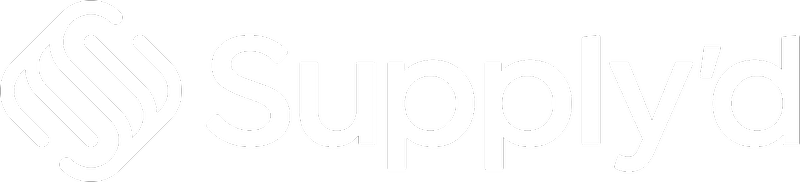In Supply'd, writing off products - whether damaged, expired, stolen, discontinued, or used for quality control - ensures accurate inventory counts. The Write Off feature automatically updates inventory numbers and records the reason for the write-off.
Write-offs can be performed using the Supply'd handheld scanner or manually. For instructions on using the manual method for performing write-offs, see the How to Write-off Stock article. This article guides you through the scanner method, including:
- Adding a Write Off
- Editing a Write Off
- Viewing Write Off items
- Finalising a Write Off
- Viewing the Write Off list
- Filtering the Write Offs list
Adding a Write Off
To add a write-off, open Supply'd on the scanner. Select "Write Off" from the menu.
The "Start Write Off" screen will show. Choose the location where the item that needs to be written off is located from the drop-down menu. Click "START".
The "Scanner - Write Off Stock" screen will show. You will see it flashing red.
You can either scan the barcode on the item or you can search for the item manually. Scanning is the quickest and easiest method.
Scanning - To scan the item, point the scanner at the barcode on the item and press the scan button.
Manual Search - Searching manually is useful if the item doesn't scan, doesn't have a barcode or the barcode is damaged. To search manually, in the "Search Products" field, start to type the name of the item and a list of matching products will show for you to select from. 

- Write off Type - From the drop-down, select the reason for the product being written off.
- Batch # - If any of the batch details shown are incorrect, click the pencil to the right of the batch #. The "Edit Batch Details" form will show where you can edit any details necessary. Click "SAVE" to apply these changes and add to the items to be written-off .
-
Click the "+" to add the number to be written-off. Tip: If the number is large, you can click the "0" and type the number in.
Click the "x" in the top right corner to close and add to the Add Write Off list.
Note - If you have multiple batches of the same item, check that the batch number matches the item you are writing-off and the item you select.
Repeat the above steps to add any additional products to the write-off, if required. You may require just one item or multiple items be written-off.
Viewing and Editing Write Off Items
To view the items you have added to be written-off, click the 3 dots on the top right corner. A menu will appear.
- View Items - Will open the "Edit Write Off" page.
In this screen you can adjust quantities, finalise the write off, or add additional items to the write-off. - Finalise Write Off - An alternative to the "FINALISE WRITE OFF".
- Remove - Will remove the item from the write-off.
You will be asked to confirm.
Clicking the 3 dots on the top right, will bring up an additional menu.
- Finalise Write Off - An alternative to the "FINALISE WRITE OFF" button at the bottom of the screen.
- Remove - Will remove the write-off.
Finalising the Write Off
Finalising the write off will complete the write-off and adjust inventory numbers.
If a write-off hasn't been finalised and you attempt to start a new one, you will be prompted to resume the incomplete write off.
There are four places where you can Finalise the write-off:
- "FINALISE WRITE OFF BUTTON" on the Write Off Stock screen.
- From the 3 dot menu on the Write Off Stock screen.
- "FINALISE WRITE OFF BUTTON" on the Edit Write Off screen.
- From the 3 dot menu on the Edit Write Off screen.
Viewing Write Offs List on the Scanner
To view a list of write offs on the scanner, click the 3 lines on the top left to take you to the Supply'd main menu.
Select "Inventory", then the "Write Offs" tab.
Write Offs are labeled with colour-coded tags - either "COMPLETED", "PICKING" or "CANCELLED" - for easy identification.
Clicking on a Write Off will bring up all the details, including the item, batch, reason, the number and the dollar value.

Adding a Write Off
On this screen, if the write off is in the Picking stage, it is also possible to add an item to the write off.
Click "Add +" and the "Add Write Off" form will appear. Proceed as per the guide above.
Filtering the Stocktakes List
It is also possible to filter the Write Offs list. To do this, click on the 3 lines under the heading.
These options will appear for you to select from.
- Write-off Status - Select one or more from the drop-down menu.
- Warehouse - From the drop-down menu, select the location(s) you would like to filter by.
- Date Range - Clicking the field will open a calendar, allowing you to select a date or date range for filtering.
Click "FILTER" to display the filtered list.