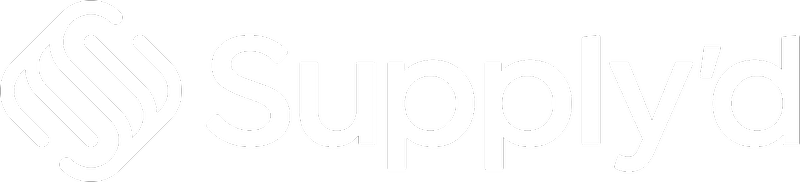In account settings you can:
- Modify your personal account details.
- Set up 2-factor authentication.
- Manage your notifications.
- Enable/disable push notifications.
To set or edit your Account Settings, click on your company name in the top right and select "My Account".
The"Account Settings" form will open.
Complete the fields as per guidelines below:
Account Details
Allows you to modify/update your personal account details.
- First Name* [required] - Your first name.
- Last Name - Your last name/surname.
- Email* [required] - Your work email address. This is use to login to your account. Updating your email will require you to login with this email address in the future.
- Your Mobile - Your mobile number. This is recommended It you enable 2-factor authentication as it is used as a backup if your authentication access is lost.
- Timezone - Select your time szone from the drop-down menu.
2 Factor Authentication
Secure your account with 2-factor authentication to help prevent unauthorised access to your account.
Clicking "Setup 2FA" will open the "Setup 2FA" screen with instructions for setting up 2-factor authentication.
- Download or open your preferred Authenticator App on your phone or computer.
Authy
Google Authenticator
Microsoft Authenticator - Scan the QR code with your authenticator or enter the code manually.
- After scanning the QR code enter the code from your app below and click "Verify".
Notifications
Select the notifications you would like to receive.
Toggle on if you would like to enable push notifications on this device.
After toggling on you will need to grant permission for us to send you push notifications.
After clicking "Proceed" you can allow push notifications. (This may look a little different depending the platform you are using.)
Save
Click "SAVE" to apply your settings.