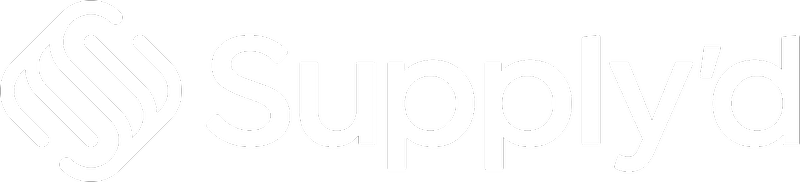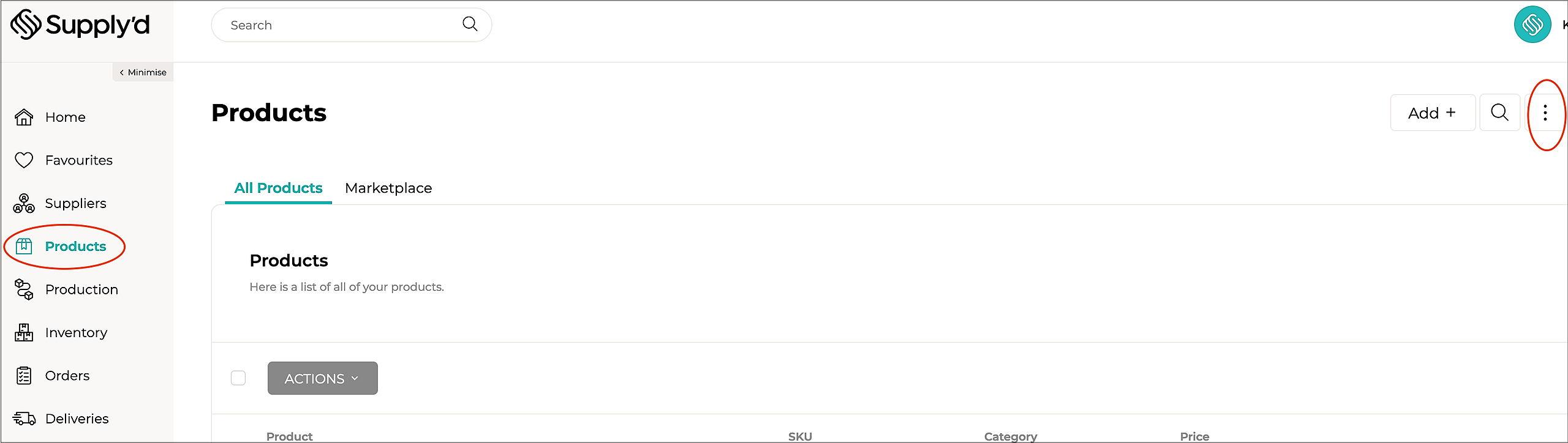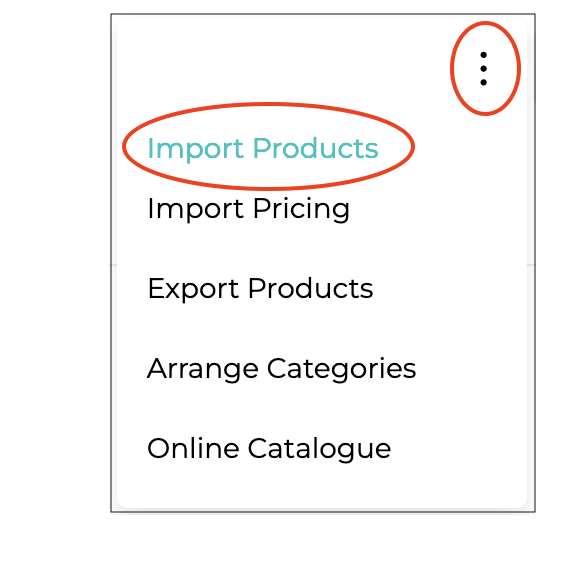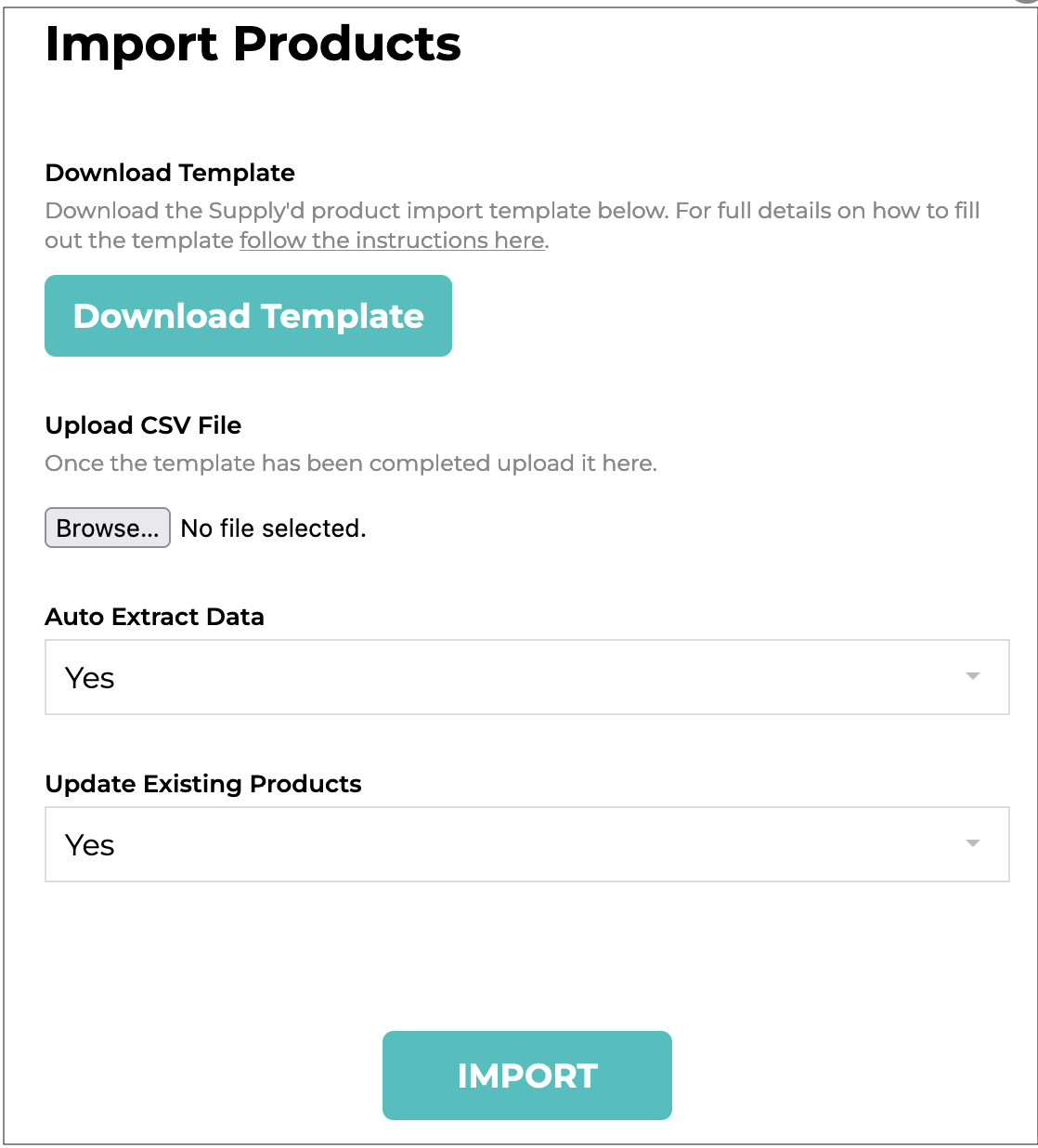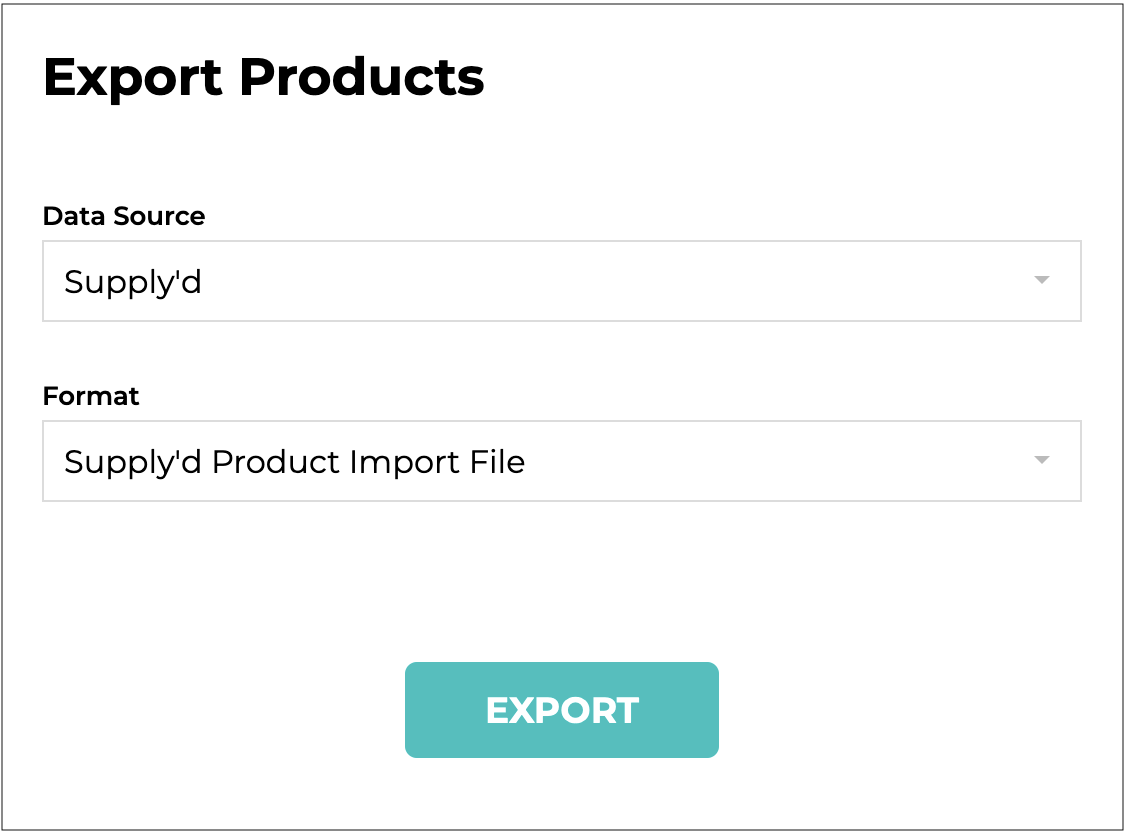Products in Supply'd use a "Simple Product" methodology, meaning for each size, colour or flavour of product you would create a new product.
There are 2 ways to import products to Supply'd.
- Manually add products to Supply'd (see here)
- Bulk import products to Supply'd from a CSV template.
Bulk Import/Add Products
Supply'd makes it easy to import large sets of product from a spreadsheet. There is a specific template you will need to follow to do so in order to allow Supply'd to import the values correctly.
To start and import or to get the template select "Products" from the menu, click on the three dots on the top right-hand corner, then select "Import Products".
Click on "Download Template" to download our base template containing some sample products for your guidance. You can open the downloaded template in any spreadsheet application such as Excel or Numbers. You should remove the sample products from the file before importing to Supply'd.
If you have already started adding products to Supply'd you will also be given the option to export existing catalogue as template, this will export all your existing products in Supply'd in the template format. This is particularly useful if you want to bulk update the catalogue with additional information.
Fill out the template using the guidance below:
- Supplier - Type the supplier's name. This field must match the precise supplier name as it is listed in Supply'd. Leave blank if you do not buy the product.
- Brand [required] - Defines the brand or the manufacturer of the product. In the example of Sungold Full Cream Milk 2lt, the brand would be "Sungold". The brand is optional if you do not sell the product. Brand is required for product you sell.
- Name* [required] - Defines the product name. As the brand and size can be entered in alternative field you would enter it without the extra details. For example if you have a Sungold Full Cream Milk 2lt you would simply put the name as "Full Cream Milk".
- Category* [required] - Defines the category on your supplier profile that you would like this product to sit under. Supply'd is flexible with categories to allow you to define your own so you can group your products in any way you choose. For example with our product Sungold Full Cream Milk 2lt, if you are a milk distributor you may opt to have a "Full Cream Milk" category, or if you sell lots of other products not just milk you may opt to have the category as simply "Milk".
- Size Unit - Defines the unit size of the product to be used in conjunction with the Size Measure field. For example with our product Sungold Full Cream Milk 2lt we would define the size as "2".
- Size Measure - Defines the unit size measurement of the product to be used in conjunction with the Size Unit field. For example with our product Sungold Full Cream Milk 2lt we would define the size measure as "Litres" or "l". Possible values are:
- "Grams" or "g"
- "Kilograms" or "kg"
- "Millilitres" or "ml"
- "Litres" or "l"
- "Ounces" or "oz"
- "Pounds" or "lb"
- Image - Defines a product image URL for Supply'd to transfer the image from. This is particularly useful if you have all your images uploaded to your site already, you can simply copy and paste the full image URL and we will fetch the image from there. The image URL must be publicly accessible. We recommend a square image at least 640 x 640px with a transparent background as a PNG file. It will also allow JPG files to be uploaded if you don't have transparent images available.
- SKU* [required] - Defines the SKU of the product. This should be a unique identifier for the product. The same SKU cannot be used on multiple products. The SKU is used to match products when updating so it is strongly recommended not to leave blank.
- Unit Barcode - Defines the barcode of the product. This should be the barcode of an individual item in the carton. This allows customer to scan an item to find it quickly in Supply'd for ordering our re-ordering.
- Carton Barcode - The barcode on the carton of this product (if different to the unit barcode).
- Supplier Carton Qty* [required if supplier added] - Defines the number of units in a carton when you buy the product. For our example product Sungold Full Cream Milk 2lt, it comes in a crate of 9 milks so would enter the value "9".
- Supplier Carton Price* [required if supplier added] - Defines the price of the carton excluding GST that we pay when we buy from the supplier in the first column. For example the wholesale price of our example product Sungold Full Cream Milk 2lt is $2 ex GST per bottle, it is sold in a crate of 9 so the value would be "$18.00".
- Supplier Tax - If GST is applicable write GST, if not leave blank.
- Supplier SKU - The SKU or unique identifier for this product to be used when sending orders to the supplier. Leave blank to use the overall product SKU.
- Inventory Carton Qty* [required] -Defines the number of units in a carton. For our example product Sungold Full Cream Milk 2lt, it comes in a crate of 9 milks so would enter the value "9". If you would also like to sell the product individually you would need to add the same product again and enter the Carton QTY value of "1".
- Price - The default sell price for this product, including GST.
- Sale Price - If this product is on sale, enter the sale price here. Leave blank for no sale price.
- Tax - If GST is applicable to this product when selling, type "GST", if not leave blank.
- Supply'd Price* [required if sellable on Supply'd] - The price for a carton/unit on Supply'd, excluding GST.
- Supply'd Sale Price - If this product is on sale on Supply'd, enter the sale price here, excluding GST. Leave blank if the product is not on sale.
- Supply'd Carton Quantity - How many units in a carton when selling on Supply'd.
- Unit RRP - Defines the recommended retail price for each unit within a carton inclusive of GST. For our example product Sungold Full Cream Milk 2lt, it retails for $3.50 per bottle so we would simply enter the value as "$3.50". This is used to give guidance to the customer on what to charge for the product, as well as allows us to calculate margins for the customer.
- Description - Allows you to enter a detailed description of the product. This is useful to give customers extra information to assist them with making their purchasing decisions. For example you may include any allergen information and/or ingredients as well as descriptive details of the product.
- Ingredients - Any ingredients contained in this product, each ingredient separated by a comma. Leave blank if not applicable.
- Allergens - Contains - Allergens that are present in this product. Enter the allergens only, separated by a comma. (eg. "dairy, nuts"). Leave blank if not applicable.
- Allergens - May Contain - Allergens that may be present in this product. Enter the allergens only, separated by a comma. Leave blank if not applicable.
- Country of Manufacture - The country the product was made in.
- Percentage Australian - Percentage of ingredients that come from Australia, eg. 75%. Leave blank if the product is not made in Australia.
- Tags - Allows you to enter a number of tags that suit the product separated by a comma. Tags are predefined by Supply'd and are used to match particular product types. For example whether the product is vegan, vegetarian, nut free, gluten free etc. Customers can use tags to find all vegan products that match a given search query. To see a full list of tags click here.
- Storage Type - How the product is stored. Acceptable values are Ambient, Refrigerated, or Frozen. If not provided or invalid, it will default to Ambient.
- Shelf Life Unit - Suitable for food products, this field allows you to define the unit shelf life measurement of the product to be used in conjunction with the Shelf Life Measure field. For our example product Sungold Full Cream Milk 2lt, we provide a guarantee of minimum 2 weeks shelf life upon delivery to the customer. For this we would add the value "14".
- Shelf Life Measure - Suitable for food products, this field allows you to define the unit shelf life measurement of the product to be used in conjunction with the Shelf Life Unit field. For our example product Sungold Full Cream Milk 2lt, we provide a guarantee of minimum 2 weeks shelf life upon delivery to the customer. For this we would add the value "Days". Possible values are:
- Days
- Months
- Years
- Show In Marketplace - Defines whether or not the product is available to be discovered in the marketplace. This is useful if you have products that you only offer to specific customers and want to allow them to purchase through Supply'd, but don't want other customers to buy it. Enter "YES" to have the product available in the marketplace, or "NO" to hide the product from the marketplace. If left blank this will default to "NO".
- Sell to Categories - Only required if you enter "Yes" in the Show In Marketplace field. Allows you to define the categories of businesses that you target with this product separated by a comma. For our example product Sungold Full Cream Milk 2lt, we sell this product to bakeries, cafes, restaurants, hotels, caterers, offices and food production. As such we would select enter "Bakery/Patisserie, Cafe, Restaurant, Hotel, Caterer, Office, Food Production". This will then target these audiences within your service area. For a full list of buyer categories click here.
- Carton Width (cm) - Defines the width of the carton in centimetres. This is used for third party applications such as Shippit in order to provide live quoting on products. Needs to be used in conjunction with the Carton Height (cm)and Carton Depth (cm) fields. If one of the 3 fields is missing all 3 will be ignored.
- Carton Height (cm) - Defines the height of the carton in centimetres. This is used for third party applications such as Shippit in order to provide live quoting on products. Needs to be used in conjunction with the Carton Width (cm)and Carton Depth (cm) fields. If one of the 3 fields is missing all 3 will be ignored.
- Carton Depth (cm) - Defines the depth of the carton in centimetres. This is used for third party applications such as Shippit in order to provide live quoting on products. Needs to be used in conjunction with the Carton Width (cm)and Carton Height (cm) fields. If one of the 3 fields is missing all 3 will be ignored.
- Carton Weight (kg) - Defines the weight of the carton in kilograms. For our example product Sungold Full Cream Milk 2lt, each bottle weighs 2kg and comes in a crate of 9 so the total weight would be entered as "18". This is used for third party applications such as Shippit in order to provide live quoting on products.
- Requires Liquor Licence - type "Yes" if required, otherwise leave blank.
- Shipping Zones - If this product is only available in certain shipping zones, you can add the available zones here. Each zone name must be exactly the same as the zone name in Supply'd. Separate multiple zones with a comma. Leave blank for availability in all zones.
Once you have completed the file you should export the file as a CSV file. Please ensure you are exporting the file with comma as the separating value.
You can then upload the CSV using the steps using the guidance below:
- Upload CSV File [required] - Allows you to select the CSV file to upload. After selecting the file please ensure you wait for the file to successfully upload before clicking Import.
- Update Existing Products - This option will only appear if you already have products in Supply'd. Select "Yes" if you would like products to be updated if the SKU's match, select "No" if you'd like matching SKU's to be ignored/skipped. Selecting "Yes" is useful to bulk update products in Supply'd.
Once the file has successfully uploaded click Import to begin the import. Products will be imported immediately into Supply'd so if you have a lot of products please be patient.
Please note: Images are transferred separately after the import have been completed. Image transfers are queued and processed throughout the day. Depending on the amount of images to upload it could take a number of hours.