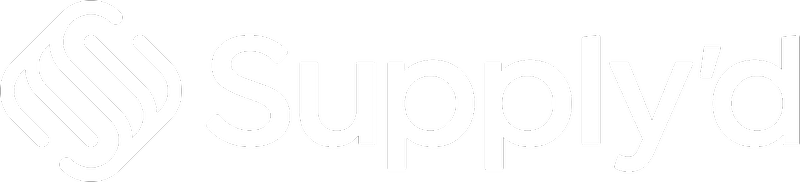In Customer Settings you can set defaults for:
- Accepted Payment Types
- Invoice Settings
- Customer Notifications
- Customer Price List details
- Customer Pantry Lists
- Credit Holds
- Customer Location Opening Hours
You also have the ability to set custom fields for any other details your company may require.
These defaults will be applied to all customers unless overridden at a customer level. See the How to Manage Customers article for information on how to do this.
To set or edit your Customer Settings, click on your company name in the top right and select "Settings".
Scroll and select "Customer Settings" from the "Settings" menu.
The "Customer Settings" form will open.
Complete the fields as per guidelines below:
Customer Defaults
Choose your default settings for customers on Supply'd.
- Accepted Payment Types - Tick whichever payment type you would like to accept from this customer.
Note: "Credit Card" is required and cannot be unticked. - Order Minimums - Whether or not to apply a minimum order requirement to customers purchasing on Supply'd.
- No Minimums - There is no minimum amount of products customers need to order from you.
- Minimum Spend - Customers need to spend a certain amount to order from you. When selected an extra field will show for you to enter then minimum spend amount.
- Minimum Carton Qty - Customers need to purchase a minimum number of cartons to order from you. When selected an extra field will show for you to enter then minimum number of cartons..
- No Minimums - There is no minimum amount of products customers need to order from you.
- Credit Card Fees - Whether or not to on charge credit card fees. If on charged the customer will see the additional credit card fees at the checkout.
Invoice Settings
Set default settings for invoices created by Supply'd.
- Default Payment Term - Enter the default payment terms to apply to customer invoices. This will apply from the date of order creation and can be overridden at a customer level if on an applicable plan. Enter the number of days and select either "Days" or "Days EOM (End of Month)" from the drop-down.
- Show Free Shipping - Whether or not to show the shipping line on invoices that have free shipping. Select "Yes" or "No" from the drop-down.
- Payment Bank Details - Enter the payment details you would like to show on invoices. For example, Bank deposit details, if applicable.
Customer Notifications
Send automatic follow-ups to customers to remind them to order from you or pay outstanding invoices.
- Send Payment Reminders - Whether or not to send payment reminder for outstanding invoices. For this to work you should ensure orders are marked as paid in Supply'd either via an accounting integration or manually for each order. Select "Yes" or "No" from the drop-down.
- Send First Order Follow-up - After a subscriber adds you as one of their suppliers, or joins after being invited by you, we will follow up to encourage them to place their first order with you. Select "Yes" or "No" from the drop-down.
- Send Re-order Follow-up - Send emails to customers at a set interval to see if they require a re-order. Be realistic, setting too short for your sell through will frustrate customers and encourage them to unsubscribe.
Select an interval from the drop-down, ranging from 7 days to 365 days.
Customer Price List Defaults
Set your default configuration for generating price lists.
- Products - The products to include in the price list. Select from the drop-down menu.
- Split By Categories - Whether or not items on the price list should be broken up into categories. Select "Yes" or "No" from the drop-down.
- Fields - The fields you would like to include in the price list. Clicking on the field will bring up a list to select from. Scroll and select all that you would like to include. To remove a field, dimply click the cross beside it.
Set your default configuration for customer pantry lists.
- Default View - Select the view which you would like to show by default on the customer pantry tab. Select from "Pantry" or "Recently Ordered" from the drop-down.
- Recent Order Count - How many orders should be used to show in the recently ordered screen.
Set whether or not credit hold should be automatically manage by Supply'd.
- Auto Apply Credit Hold - Whether or not credit hold should be applied when a customer becomes out of their terms. Specify a timeframe of when the credit hold should occur. Select "Never", "Once Overdue" or a specified number of days ranging from 1 day to 90 days.
- Auto Release Credit Hold - Whether or not a customers credit hold should be automatically released once they have paid all overdue invoices. Select "Yes" or "No" from the drop-down.
The default operating hours for locations. Will also be used for the default opening hours for orders not assigned to customers for deliveries.
From the drop-downs, select the default hours for locations on each day. This is used to set when deliveries can happen to this location.
Add custom fields to "Customers" to store and manage specific information.
To add a custom field, click the "Add Field" button. A "Custom Field" form will appear.
- Field Name - A name for the custom field. This will be displayed as the label on the production screen for this field.
- Field Type - The type of field for this custom field. Select "Short Text", "Long Text" or "Drop Down" from the drop-down menu.
- Default Text - The default text to pre-fill this field. Leave blank to not pre-fill this field.
- Required - Whether or not the field is required, ie. the field must be completed. Select "Yes" or "No" from the drop-down.
Repeat the steps above for any other custom fields you would like to create.
To remove a custom field, click the X beside the field name.
Save
Click "SAVE" to apply your settings.