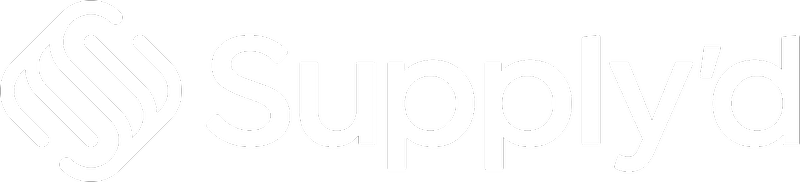In "Production Settings" you can set production defaults and preferences, such as, assigning batches, default allergens, production locations, batch code formats, and labour tracking. You also have the option of creating your own custom fields to suit your company's requirements.
To set or edit your Production Settings, click on your company name in the top right and select "Settings".
Select "Production Settings" from the "Settings" menu.
The "Production Settings" form will open.
Complete the fields as per guidelines below:
Production Defaults
Set the default settings for production batches.
- Auto-Assign Batches - Whether or not to automatically assign item batches on a first-in first-out basis when a production stage is loaded. Please note this may override manually assigned batches. Select "Yes" or "No" from the drop-down.
- Match Recipe To Actual Yield - If the actual yield varies from the expected yield, adjust the future stages recipes accordingly. Set to no to always use the expected yield. Select "Yes" or "No" from the drop-down.
- Default Allergens - Contains - A comma separated list of allergens that are present in all products produced. If set, these allergens will apply to all products when generating allergens.
- Default Allergens - May Contain - A comma separated list of allergens that may be present due to potential cross contamination. If set, these allergens will apply to all products when generating allergens.
- Production Location - What is the default location you would like to use when creating a new production batch. This can be overridden when creating a specific production run. Select from a list of your location(s).
- Auto-Show Next Stage - Whether or not to open the next window for the next stage after a stage is finalised. Select "Yes" or "No" from the drop-down.
- Yes: When finalising the stage the next stage of the production run will be opened automatically.
- No: When finalising the stage the open production run window will be closed.
Batch Coding
Choose your batch coding settings.
- Batch Code Format - What formatting to use when auto-generating a batch code. Select from the drop-down.
- Start Count - The start code for batch generation. This number will be unique for each different prefix.
Labour Tracking
Choose your labour tracking functionality.
- Enable Labour Tracking - Whether or not to enable labour tracking on production batches. Allows you to track the time spent by each team member on each stage of production. Select "Yes" or "No" from the drop-down.
- Default Hourly Rate - The default hourly rate to use for labour tracking. This hourly rate can be overridden for each user under the User Settings. See the How to Add & Manage Users article for how to do this.
Custom Fields
Add custom fields to production batches to store and manage specific information.
To add a custom field, click the "Add Field" button. A "Custom Field" form will appear.
- Field Name - A name for the custom field. This will be displayed as the label on the production screen for this field.
- Field Type - The type of field for this custom field. Select "Short Text", "Long Text" or "Drop Down" from the drop-down menu.
- Default Text - The default text to pre-fill this field. Leave blank to not pre-fill this field.
- Required - Whether or not the field is required, ie. the field must be completed. Select "Yes" or "No" from the drop-down.
Repeat the steps above for any other custom fields you would like to create.
To remove a custom field, click the X beside the field name.
Save
Click "SAVE" to apply your settings.