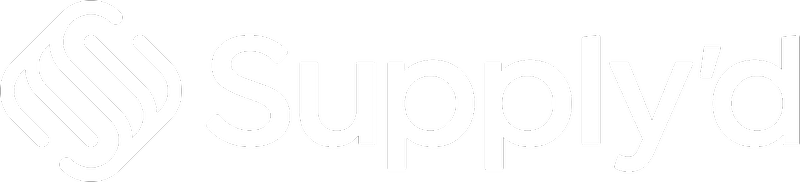This article provides a brief overview of how to navigate Supply'd, including:
- Logging In
- Home Page
- Settings Menu
- Main Menu
Logging In
To go to Supply'd:
https://supplyd.co/
If you already have a Supply’d account, simply head to the Login page.
https://app.supplyd.co/
If you don't have a Supply'd account you can book a demo and see the benefits for yourself.
Clicking on the 3 lines in the top right corner you will have the following options.
If you would to set up a Supply'd account or free Supply'd Lite account ( How to Create Your Supply'd Lite Account ) with limited features, you can use the Register button on the top right.
To login to your existing account, click "Login".
Enter your email, click "Next" and enter your password. If Two-Factor Authentication is enabled, you may need to enter a code from your authenticator app or SMS. Check the box to remember your device for 30 days and avoid entering a code each time you log in. Click "Login".
Home Page
The Supply’d Home page Today tab displays your sales stats for the current day. The Sales tab shows all sales stats, while the Purchases tab provides an overview of your purchase stats.
Clicking on "Gross Sales" gives you the choice to display either "Gross Sales" or "Net Sales".
Clicking on "Last Year" gives you the choice to display a range of comparison time periods, ranging from Yesterday to Last Year.
Clicking on the 3 dots in the top right corner allows you to edit your dashboards. Select "Edit Dashboards" from the menu.
Choose the dashboards you would like to see on your homepage.
With all options selected, the page would look like this:
Location
Clicking on the location lets you select from your list of locations for which to display relevant details.
Settings Menu
Clicking on your name on the top right corner, will bring up the Settings menu.
- My Account - Your account settings allow you to modify your personal account details, set-up 2-factor authentication and notifications.
- Settings - This is where you can manage your settings for Supply'd.
- Company Settings - How to Manage Company Settings
- Supplier Settings - How to Manage Supplier Settings
- Product Settings - How to Manage Product Settings
- Production Settings - How to Manage Production Settings
- Order Settings -
- Pick & Pack Settings - How to Manage Pick & Pack Settings
- Shipping Settings - How to Set-up Shipping Zones & Rules
- Delivery Settings - How to Set-up Delivery Settings
- Customer Settings - How to Manage Customer Settings
- Report settings - Reports Settings
- Locations - How to Manage Locations
- Billing - How to Manage Billing Settings
- Integrations - This section displays any integrations you have, such as Square, Shopify, or Xero. You can also add new integrations here. For details on specific integrations, refer to the relevant articles in the Integrations section.
- Templates - How to Create a Template
- Printer Set-up - How to Add a Printer
- Billing - How to Manage Billing Settings
- Help - Redirects you to Supply’d Help, where you can search for answers or browse the instructional articles.
Help
If you need help with a Supply'd query, the speech bubble on the bottom right will open a search page where you can search the knowledge base or send an email.
Main Menu
On the lefthand side you will see the main menu.
- Home - The home page, as above.
- Favourites - Lists your favourite products and allows you to save and quickly access your most-used products and suppliers, streamlining the ordering process and saving you time.
- Suppliers -
- Suppliers Tab - Lists your suppliers and allows you to manage supplier details, track orders, access contact info, pricing, and transaction history.
- Groups Tab - Lets you organise suppliers into categories (groups), making it easier to manage and access related supplier information.
How To Create & Manage Custom Suppliers
How To Import Custom Suppliers
- Products -
- Products Tab - Provides a complete list of your products, including pricing, stock levels, and supplier details. You can easily search, update, and reorder items.
- Marketplace Tab - Lists all your products that are listed in the Marketplace.
How to Add/Update Products
How To Locate Affected Customers For A Product Recall
How to Bulk Import/Add Products
How to Manage Product Settings
How to Manage Products
- Production -
- Up Next Tab - Lists your upcoming and in-progress production runs, tracks product creation, ingredient usage, stock levels and monitors costs.
- Completed Tab - Lists your completed production runs.
How to Create a Production Product
How to Create & Perform a Production Run
- Inventory -
- Stock Tab - Lists current stock levels for each product and warehouse allowing you to track and manage your stock levels.
- Transfers Tab - Lists transfer orders and tracks the movement of stock between locations.
- Receives Tab - Lists and tracks incoming stock, allowing you to manage and verify received items against orders.
- Write Offs Tab - Lists write-offs and allows you to record and manage inventory losses or damaged goods, ensuring accurate stock levels
- Stocktakes Tab - Lists all performed stocktakes and allows you to conduct and track physical inventory counts, ensuring your stock levels align with recorded quantities for accurate management.
How to Manage Inventory
- Orders - Lists all your sales and purchase orders, allowing you to track and manage them with real-time updates on status and history.
- Sales Tab - Lists and allows you to manage sales orders customers have placed with you and provides real-time updates on order status and history.
- Purchases Tab - Lists and allows you to manage purchase orders you have placed with suppliers.
- Quotes Tab - Lists and allows you to create, track, and manage price quotes for customers, streamlining the quoting process before finalising orders.
- Standing Tab - List of standing orders which are repeating orders for consistent order schedules. Allows you to set up and manage these regular, repeat purchases for customers.
- Postponed Tab - Lists postponed orders for completion at a later date, helping you manage and monitor their new timelines.
How to Manage Sales Orders
How to Place a Purchase Order
How to Manage Purchase Orders
How to Create and Manage Quotes
How to Create and Manage Standing Orders
How to Receive Purchase Orders on the Supply'd App
- Deliveries -
- Up Next Tab - Lists all your deliveries and allows you to set up deliveries, enabling you to track and manage both incoming and outgoing deliveries.
- Completed Tab - List all your completed delivery runs.
How to Set-up Delivery Settings
How Create & Manage a Delivery
- Customers - Lists your customers and allows you to manage customer details, track their orders, view their transaction history, set up and manage customer-specific pricing, and set up and manage customer groups.
- Customers Tab - Lists all of your customers. You can add and manage all of your customers for your business in Supply'd for sales and marketing.
- Groups Tab - List of groups you can use to allocate customers. Customers can be grouped for easy filtering, group pricing, etc.
How to Apply Customer Specific Pricing
How to Add Customers and Customer Groups
How to Manage Customers
How to Bulk Import Customers
- Expenses - Lists and allows you to track and manage all business expenses, providing insights into costs and helping you maintain better financial control.
- Reconcile - List of purchase orders not yet reconciled.
- Payments - List of scheduled payments to be made to suppliers.
- Completed - List of completed purchase order payments and orders.
How to Manage Inventory
- Reports - Allows you to run a multitude of reports, providing detailed insights into sales, purchases, inventory, and financial data, helping you analyse performance and make informed business decisions.
How to View a Report - Marketplace - Allows you to browse and purchase products from a variety of suppliers, offering a convenient platform for sourcing items and expanding your inventory.